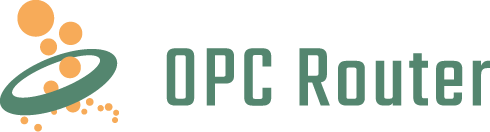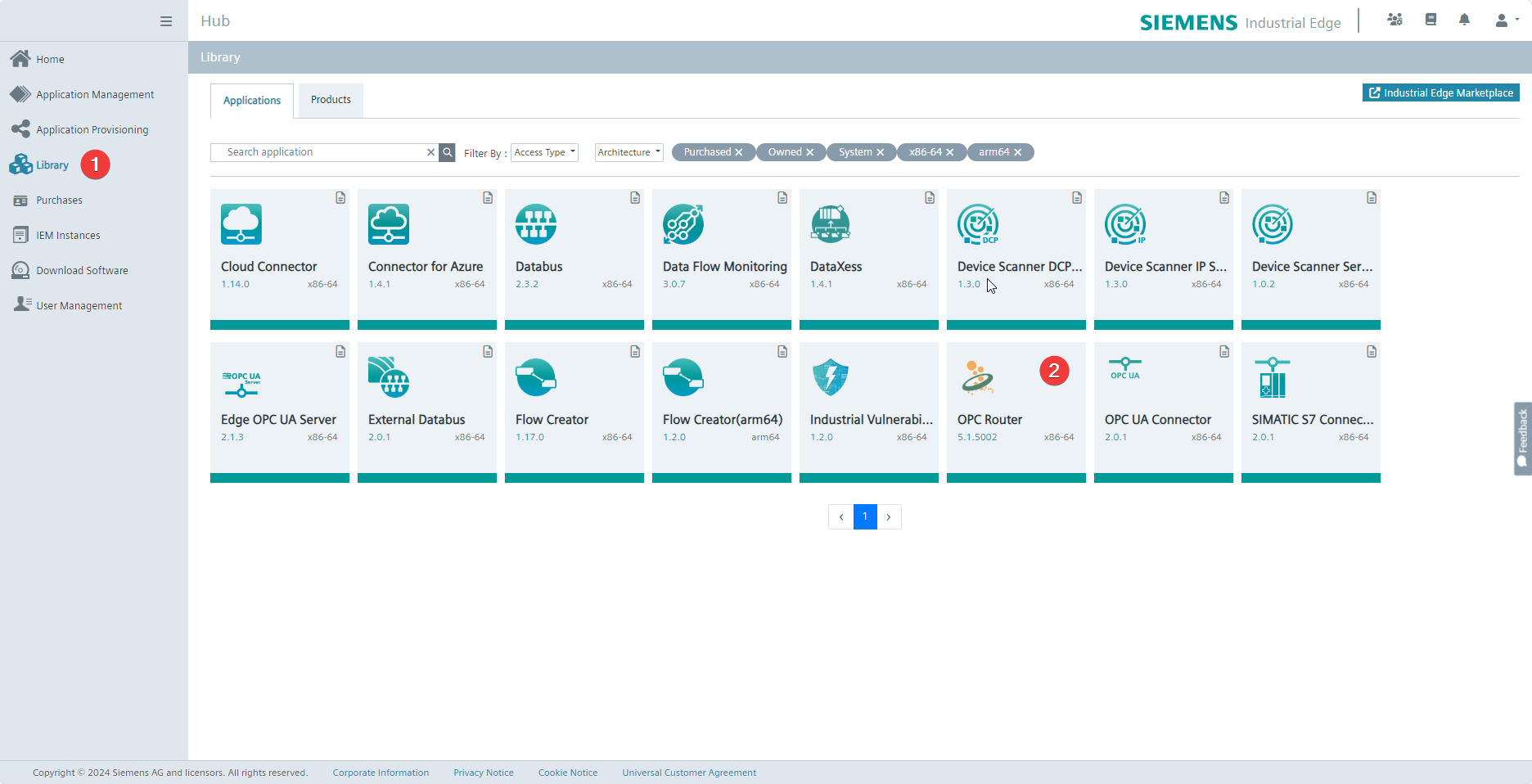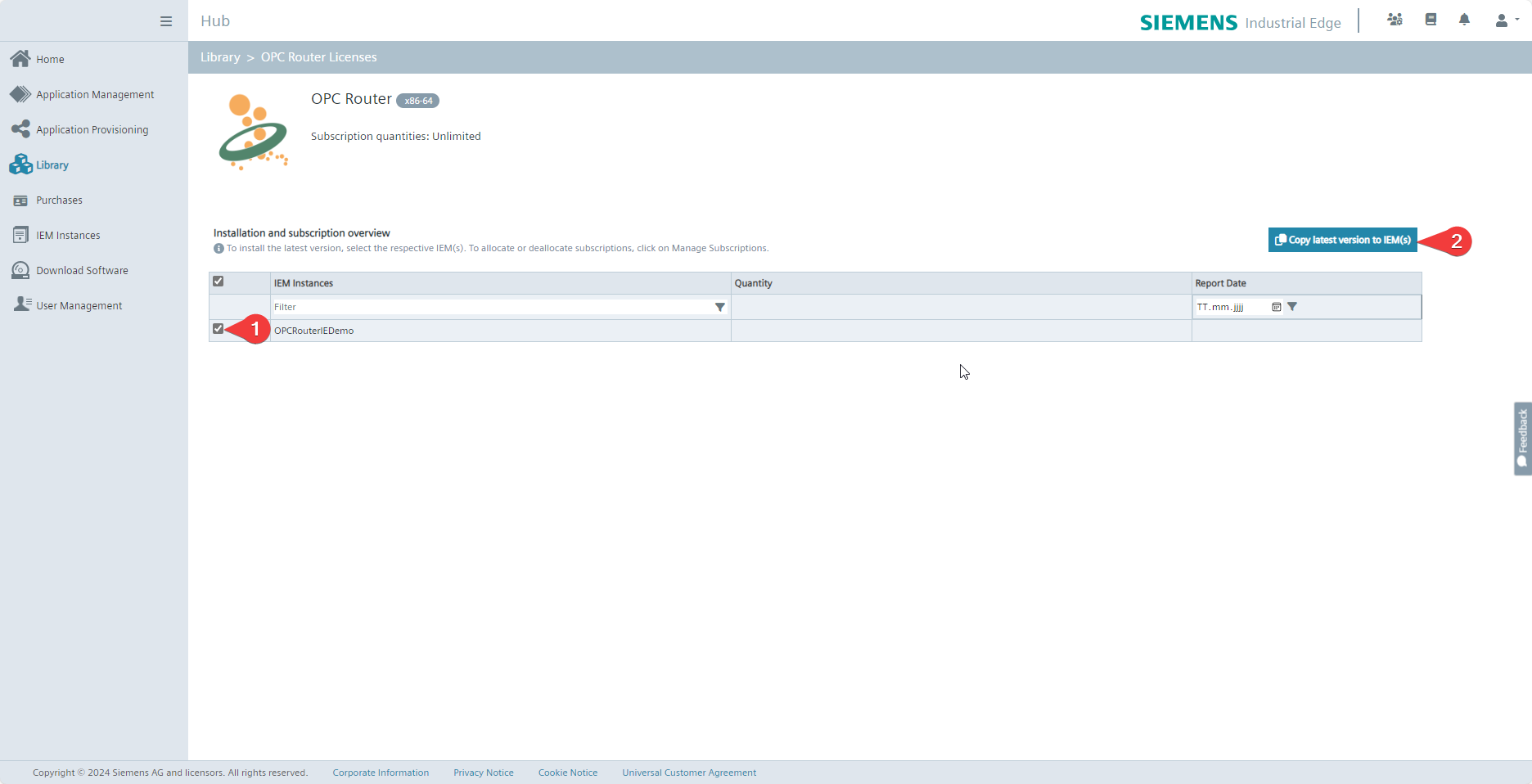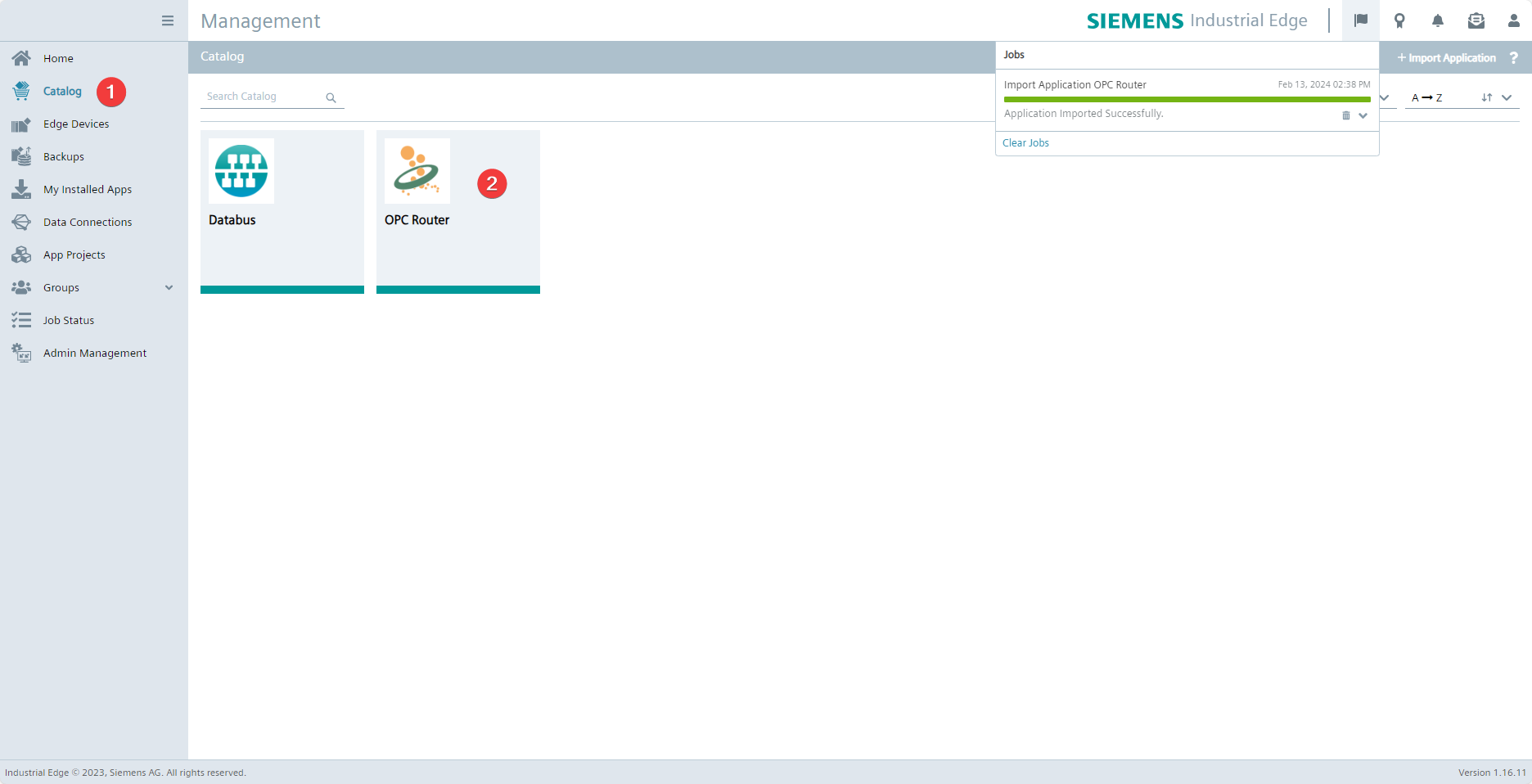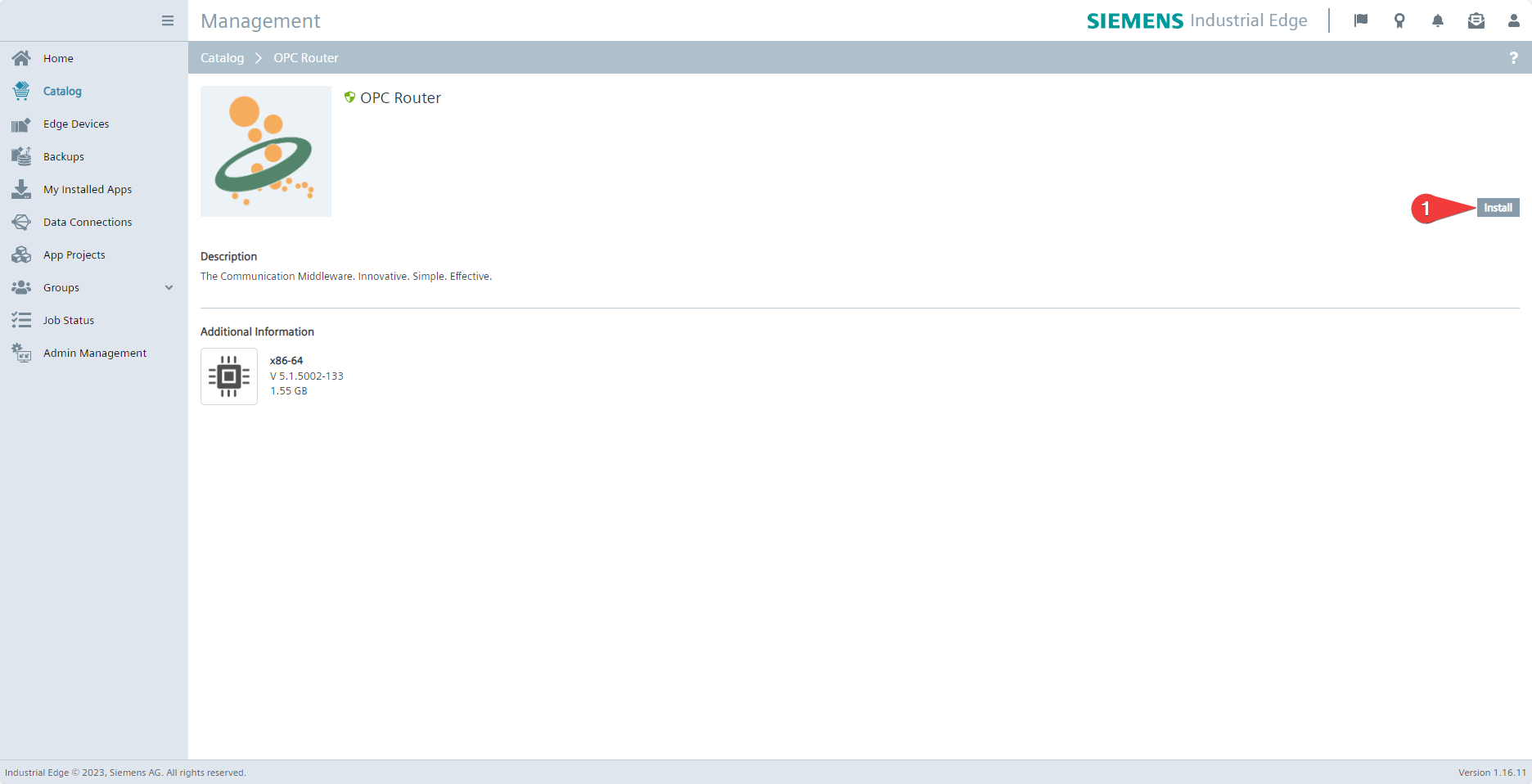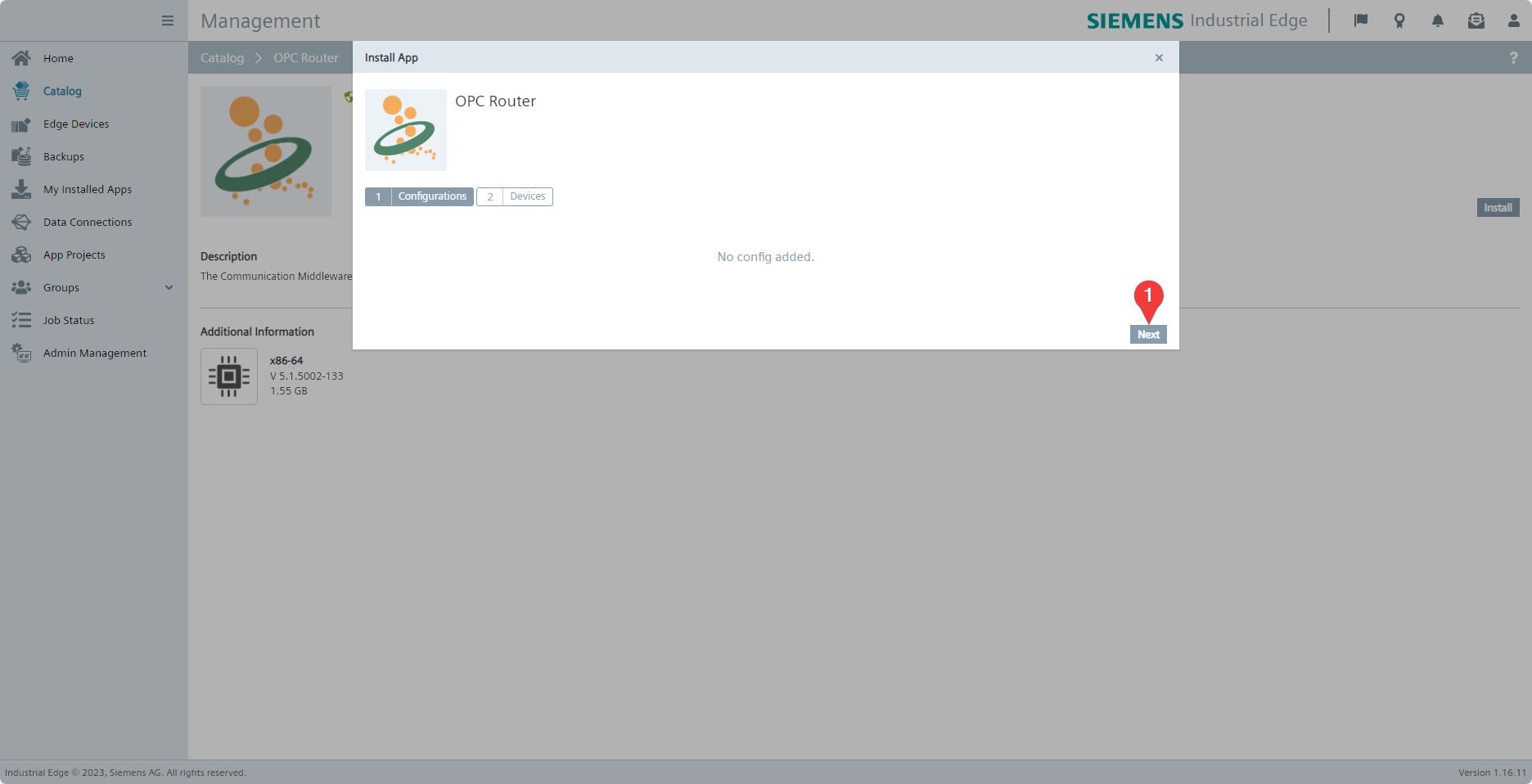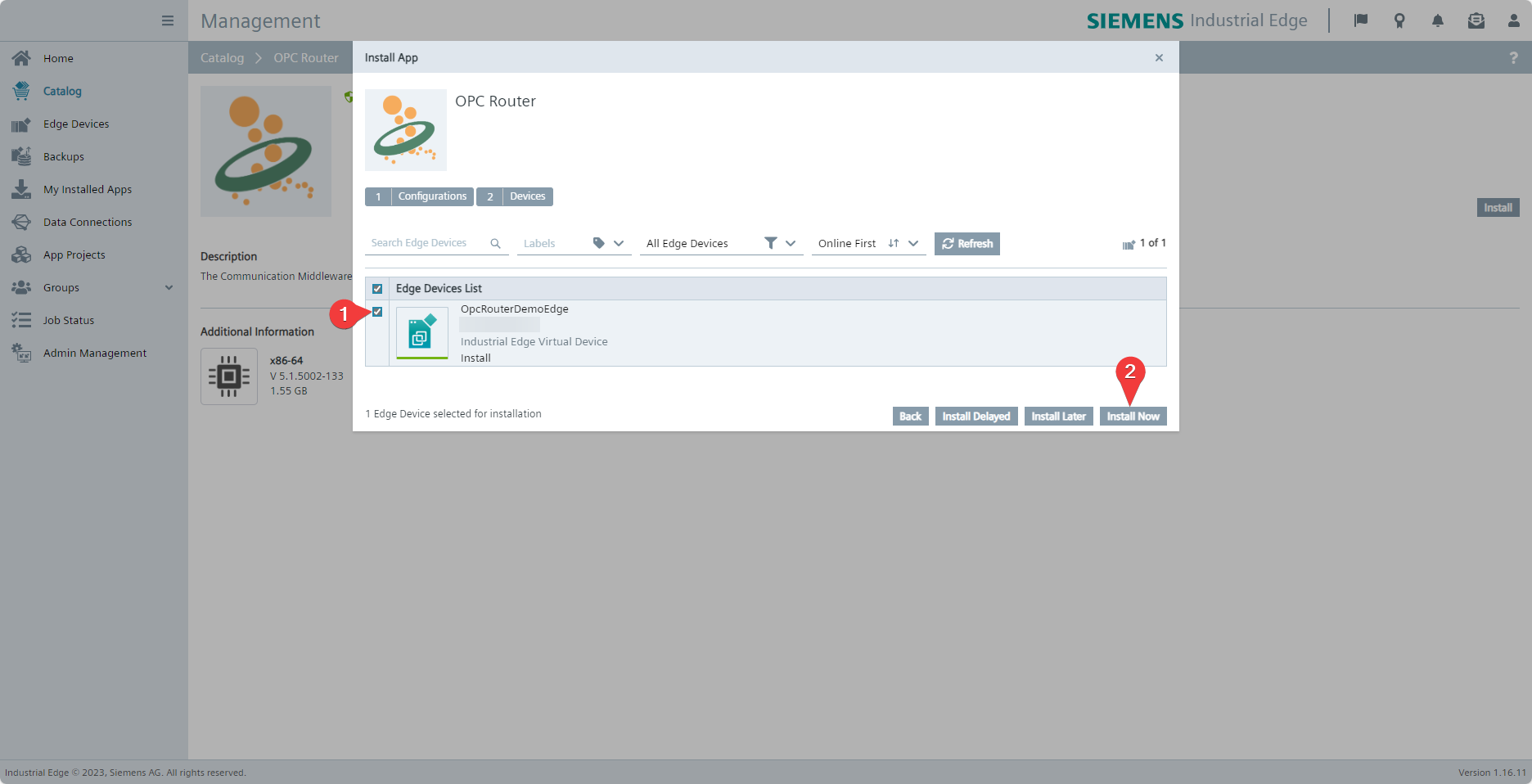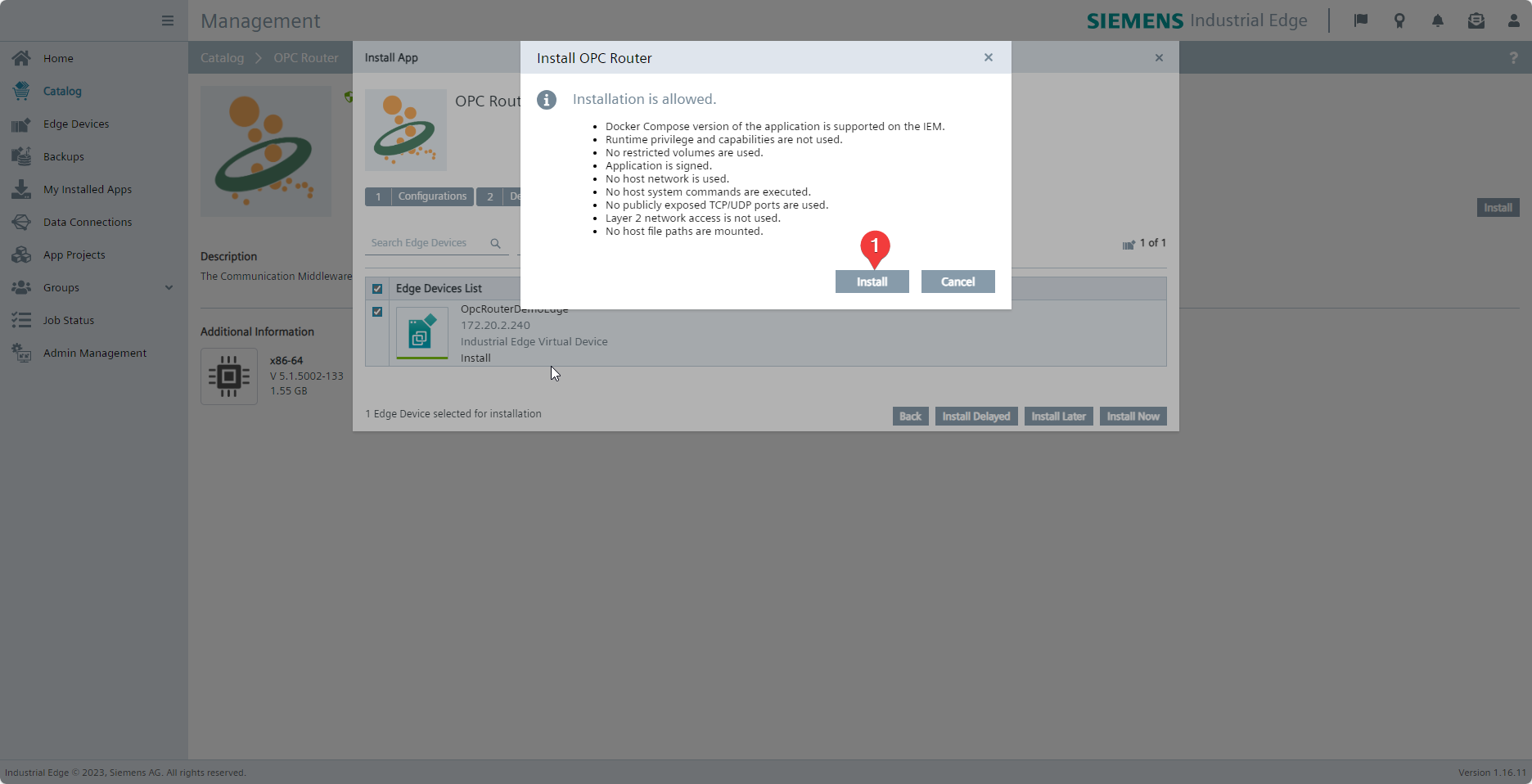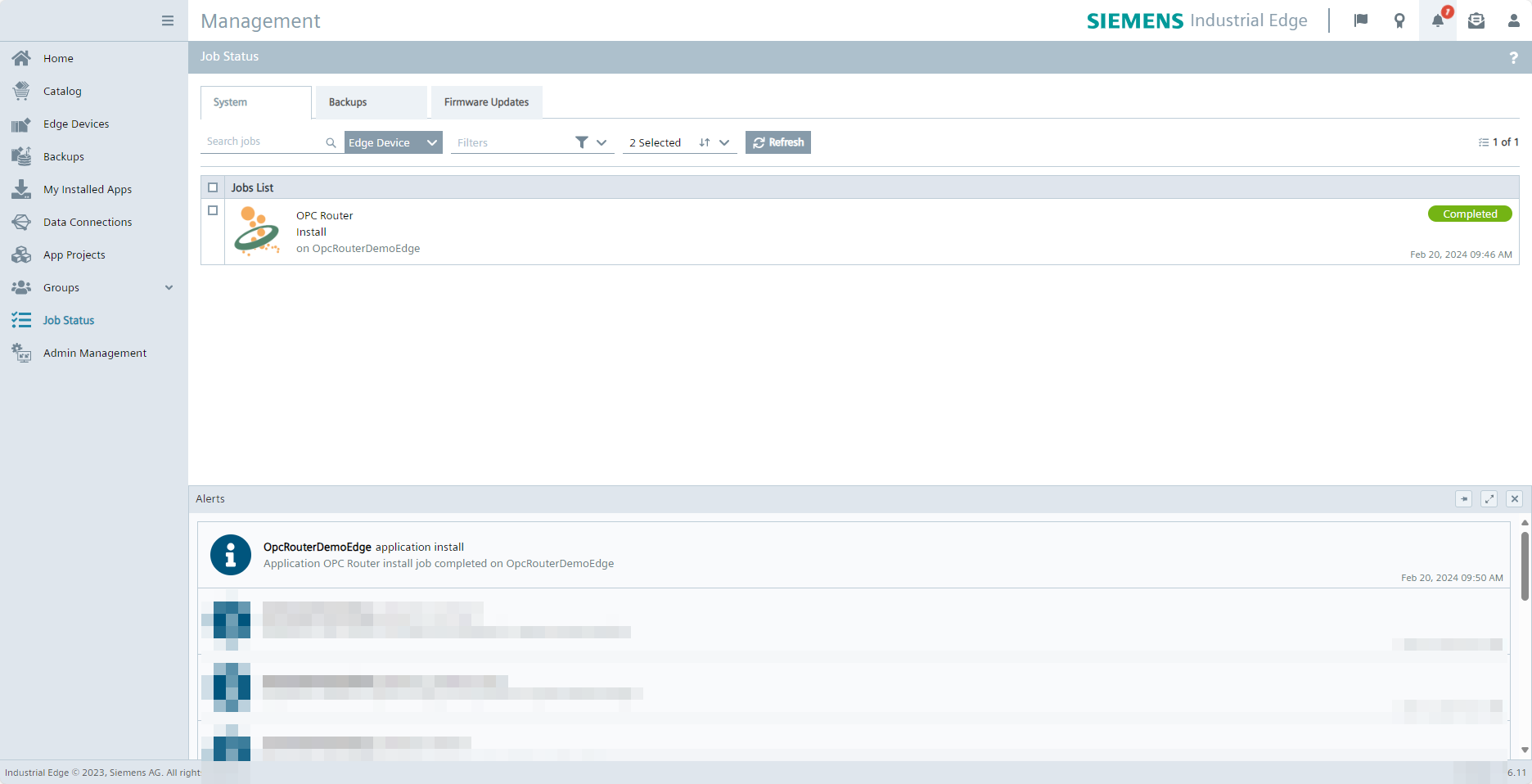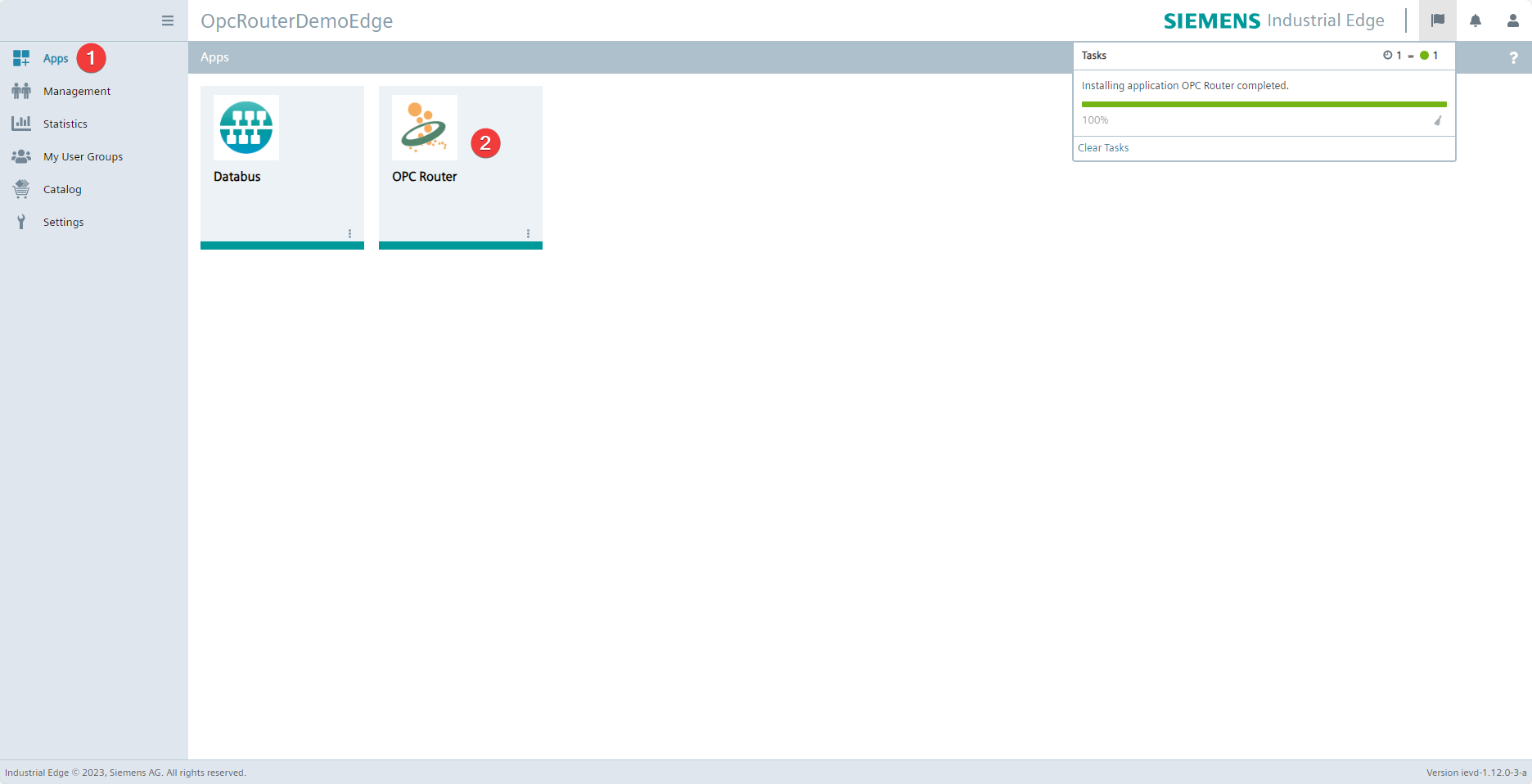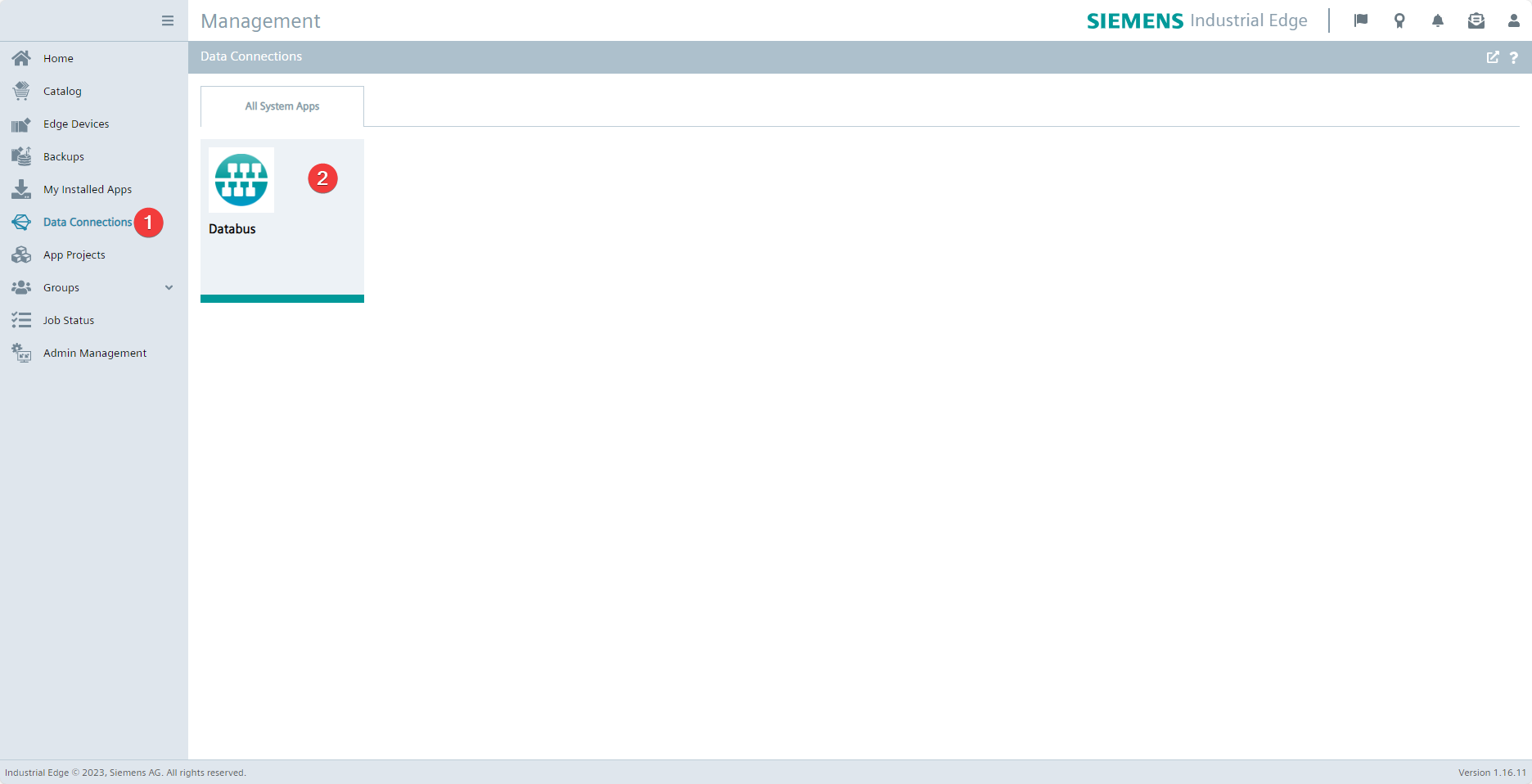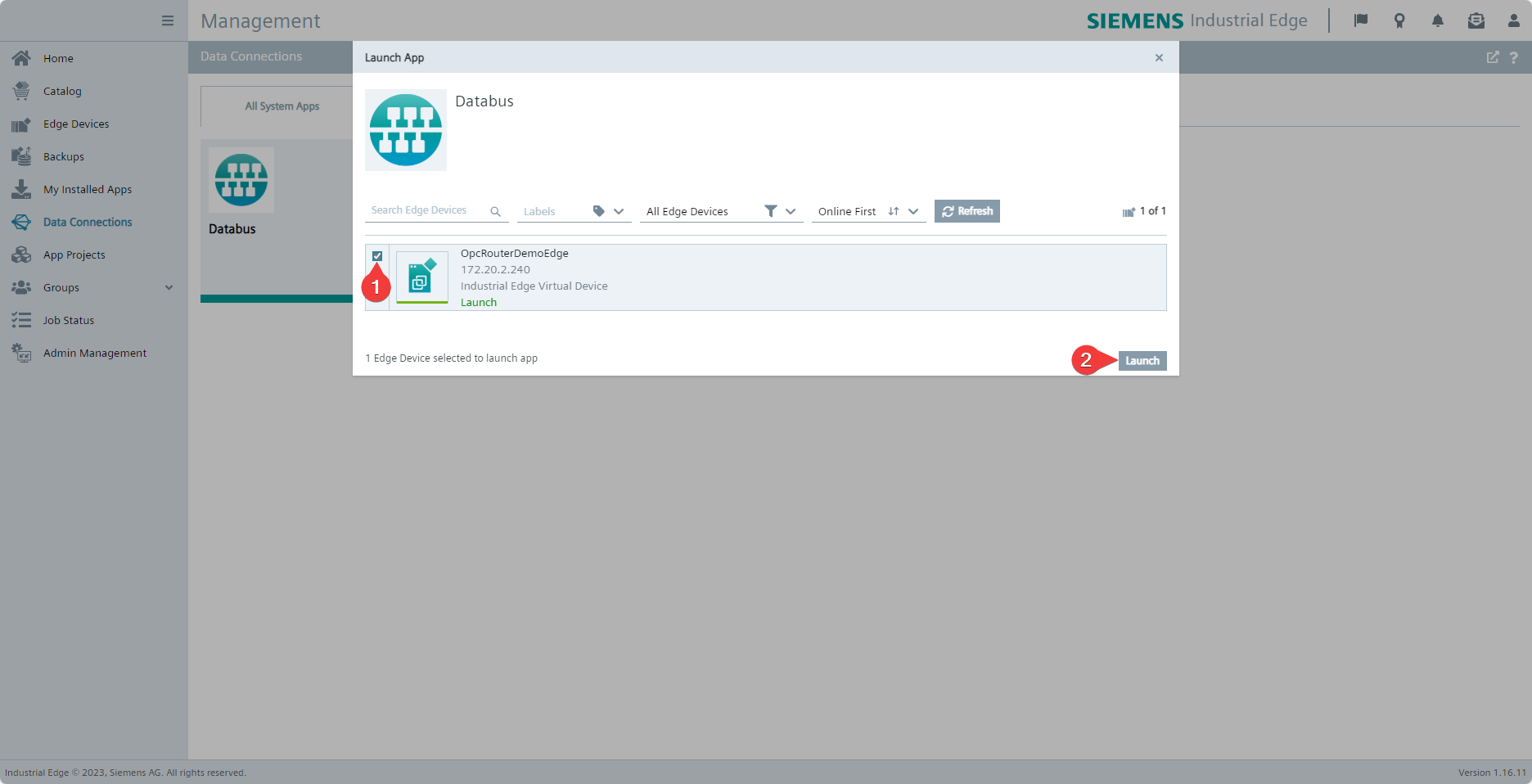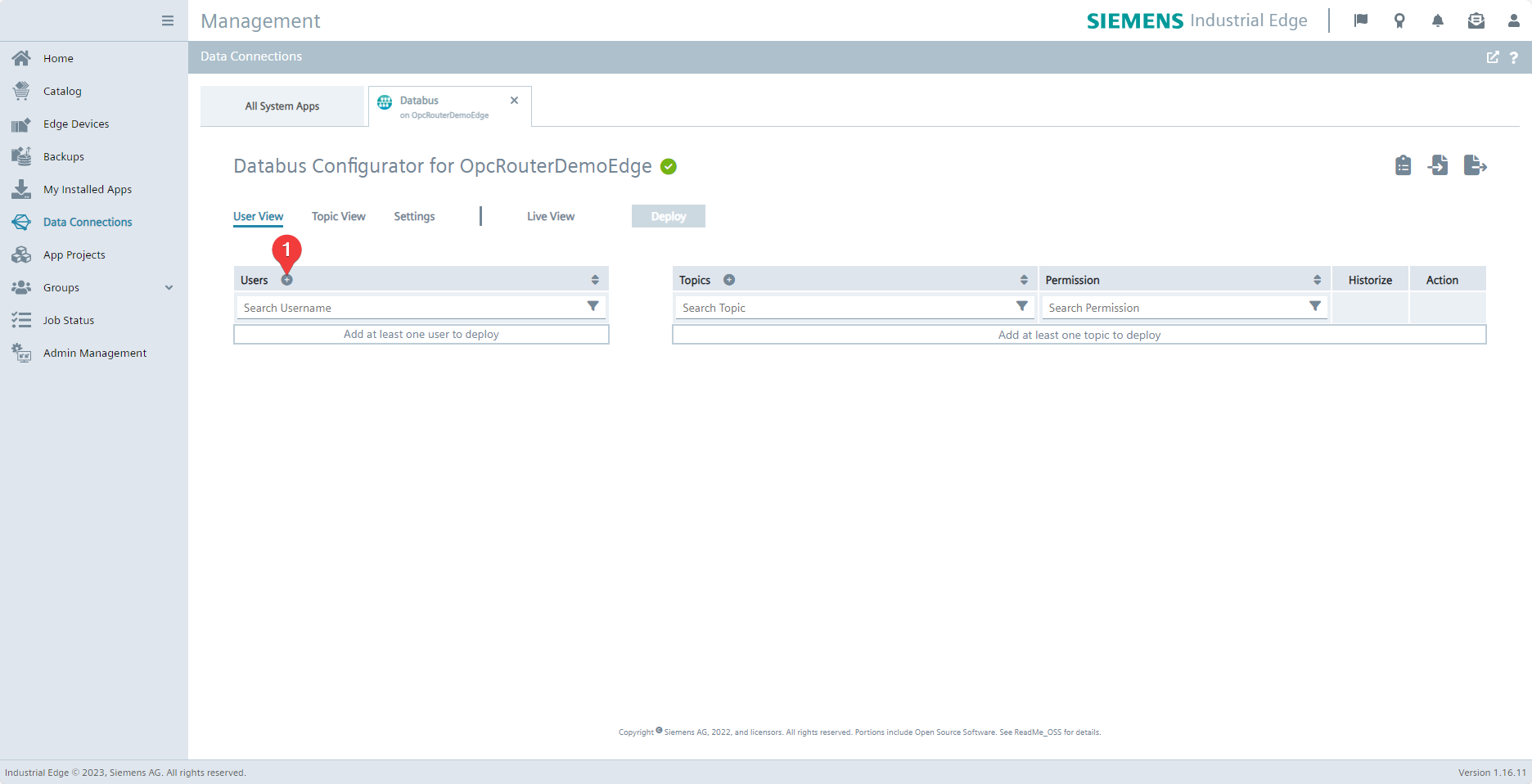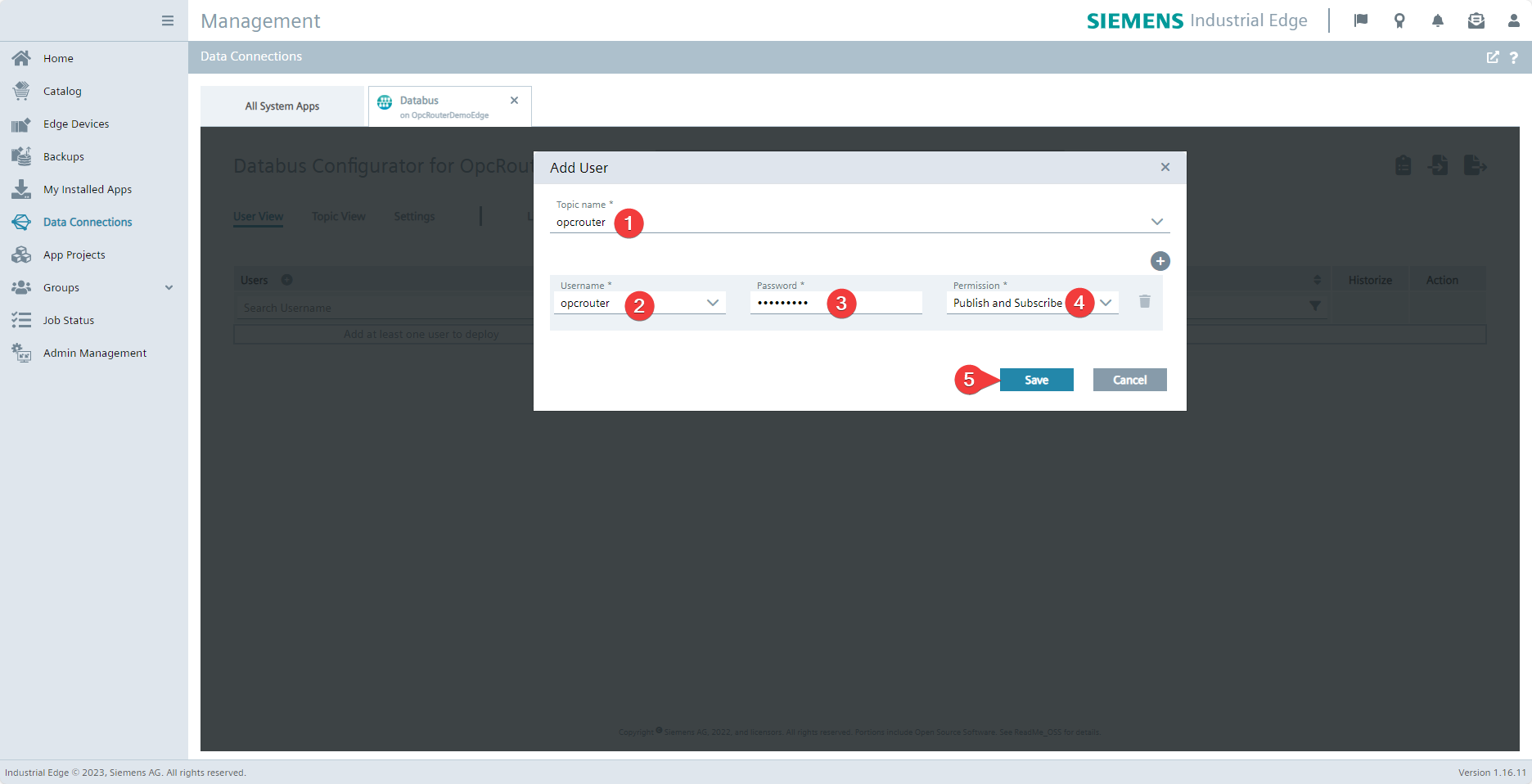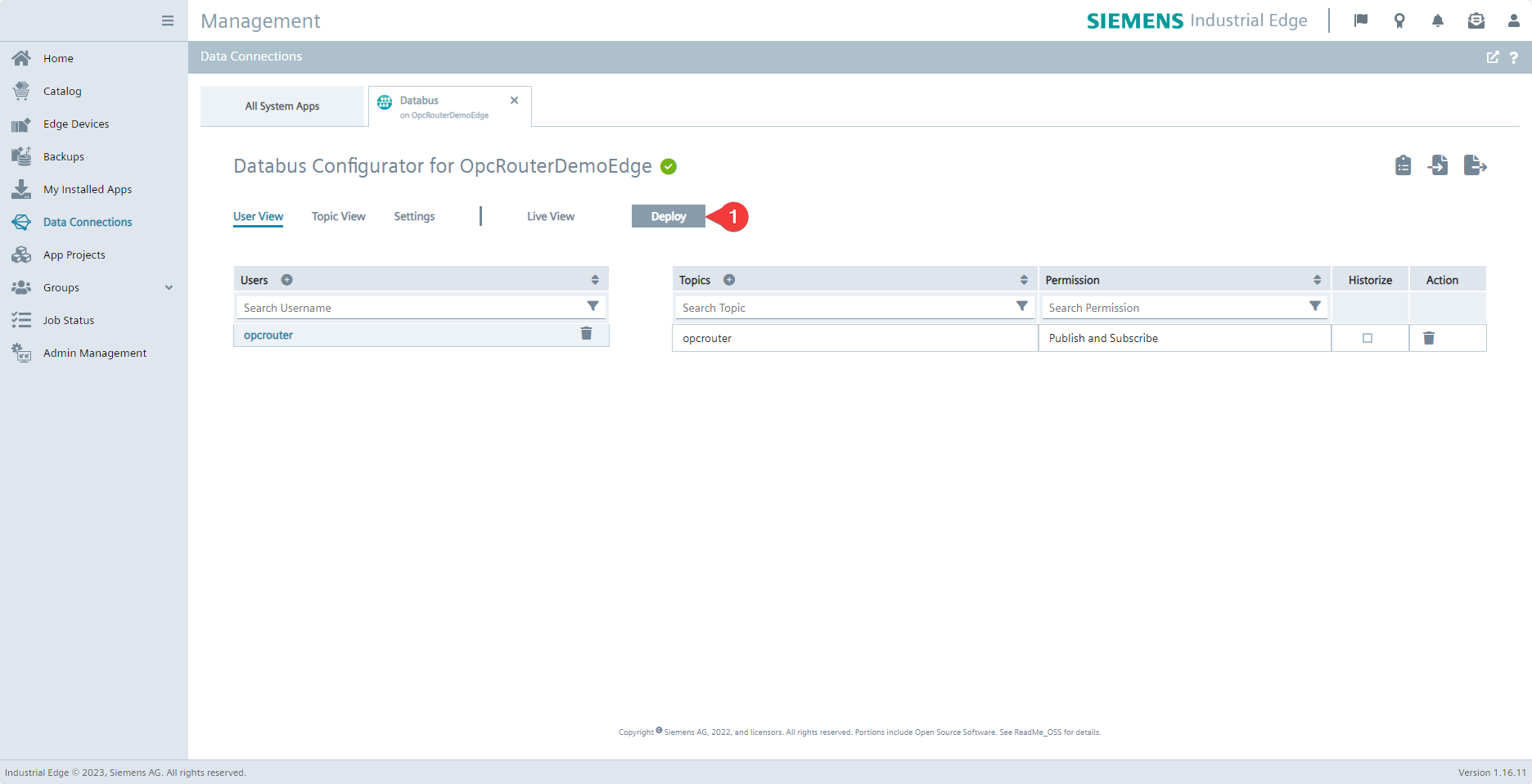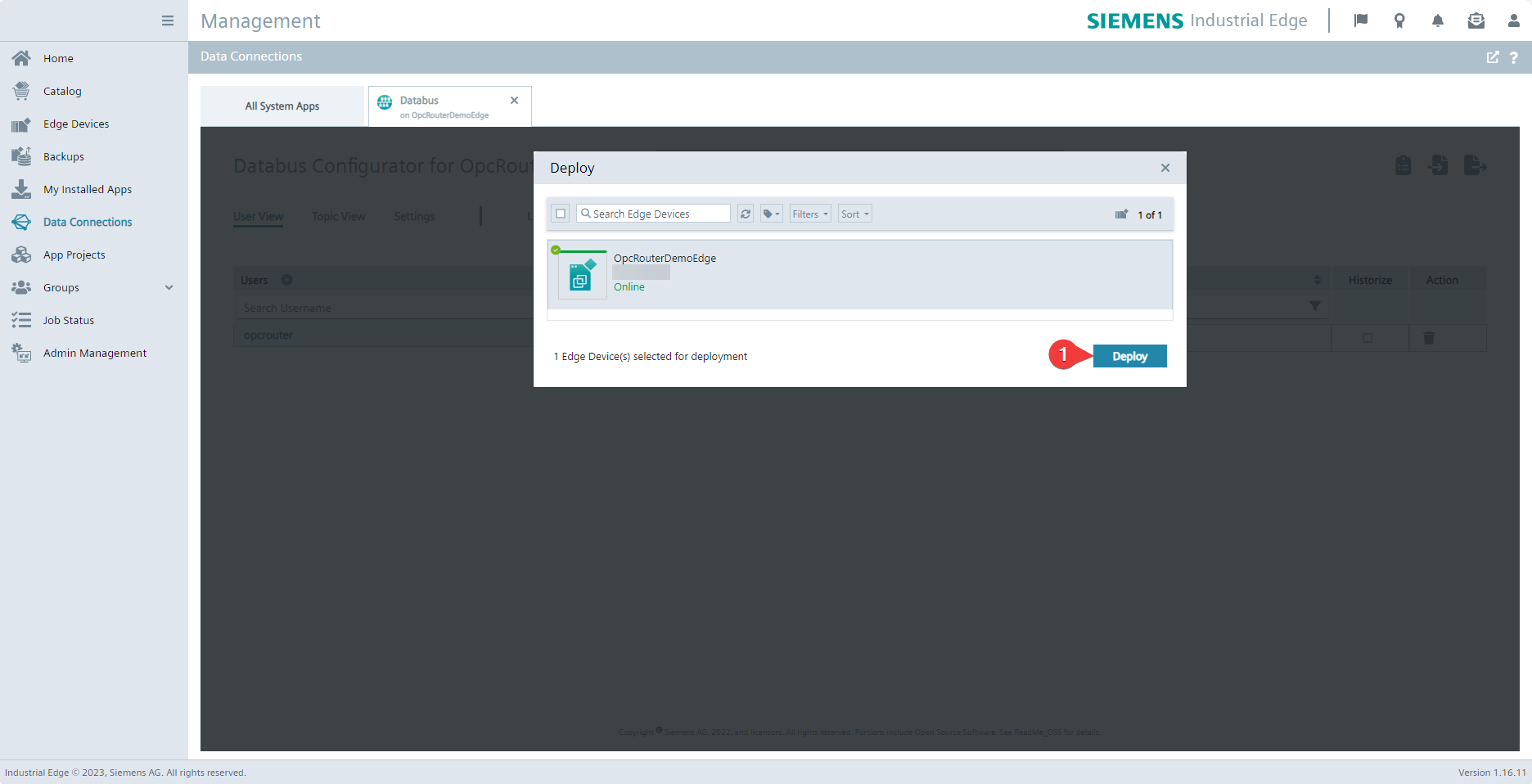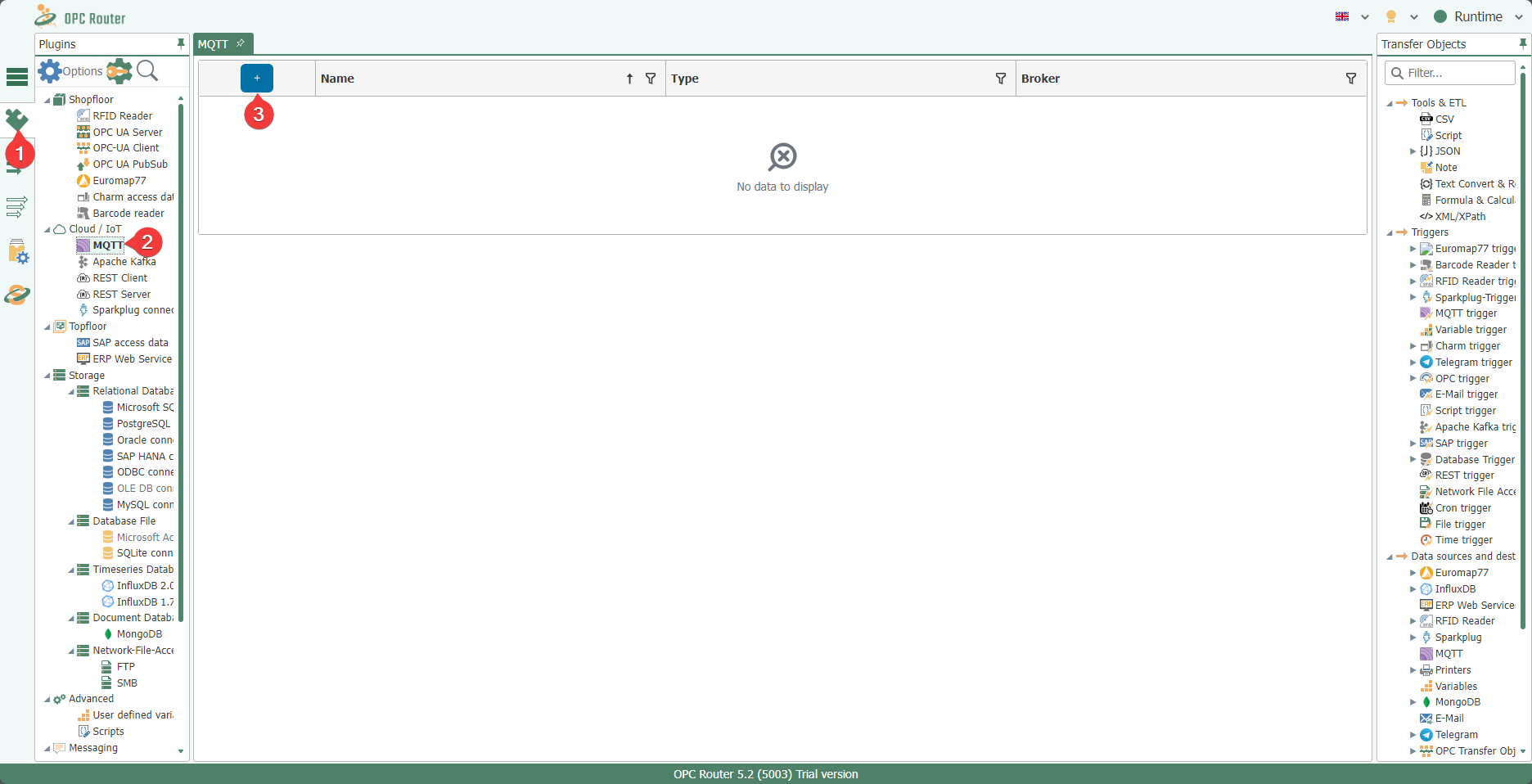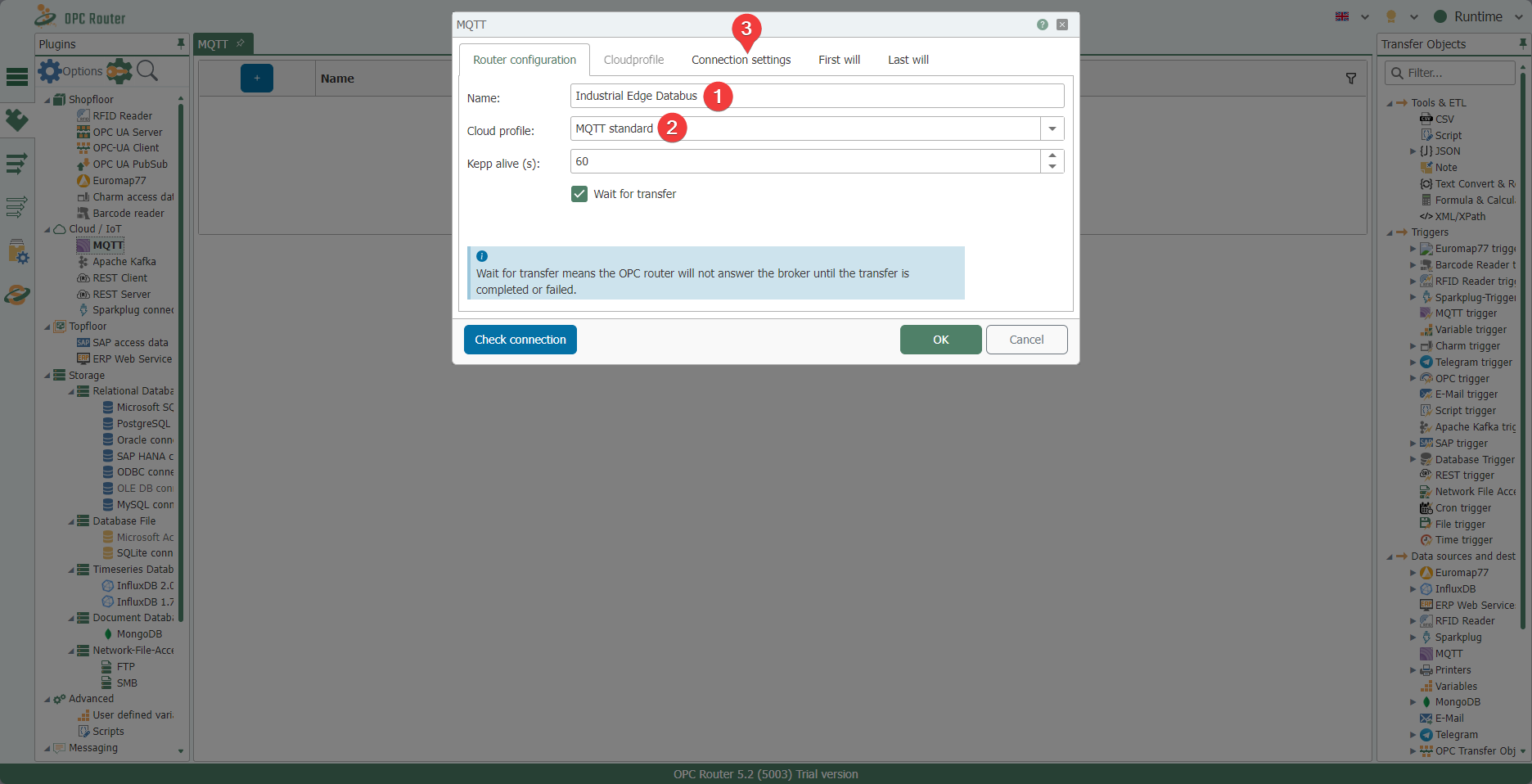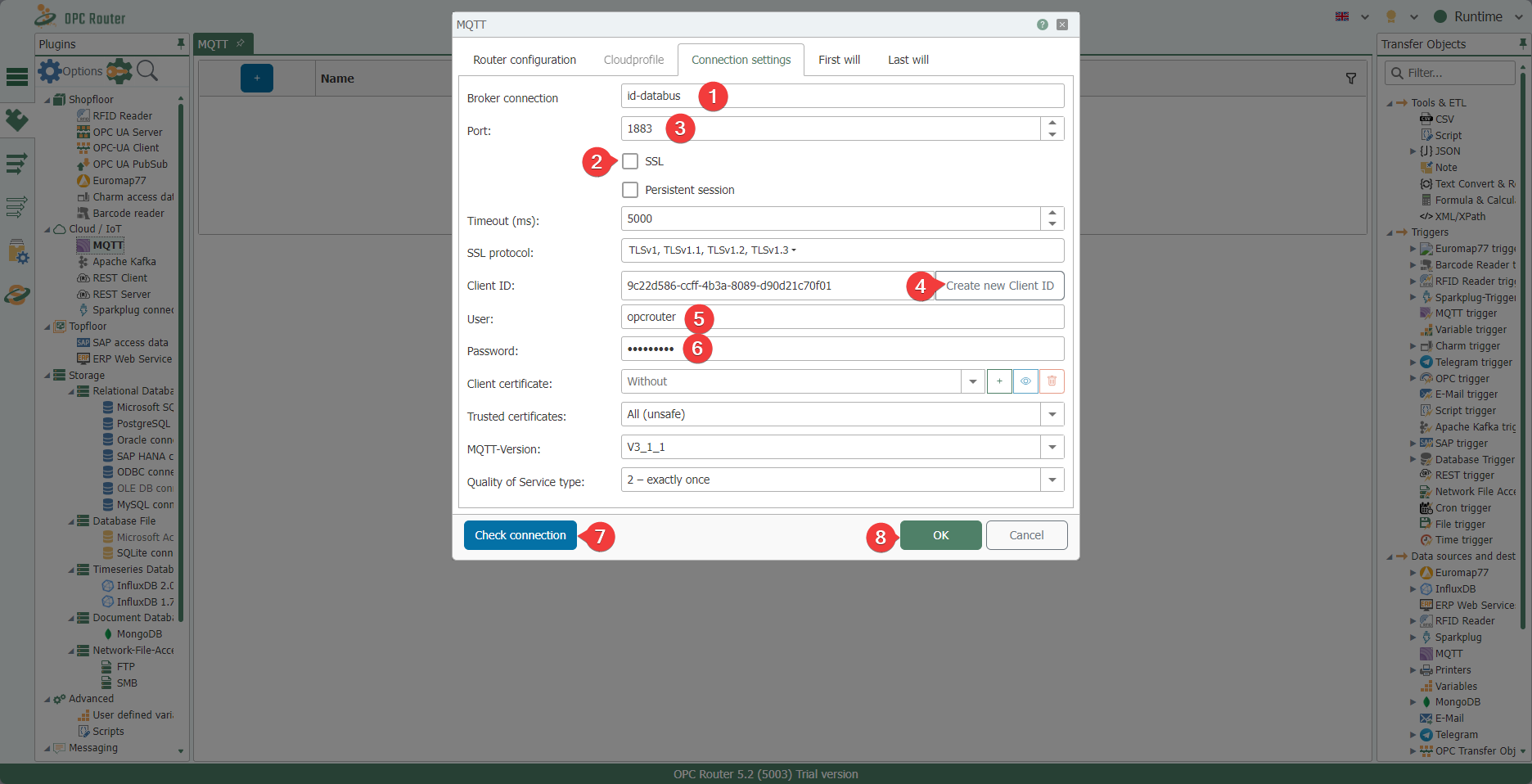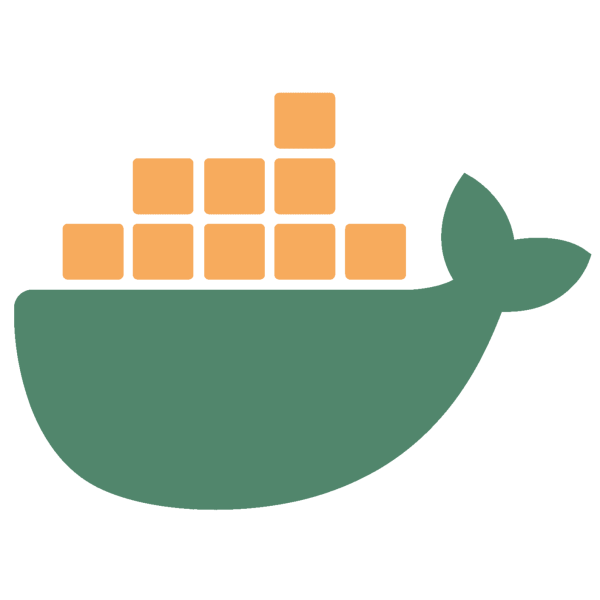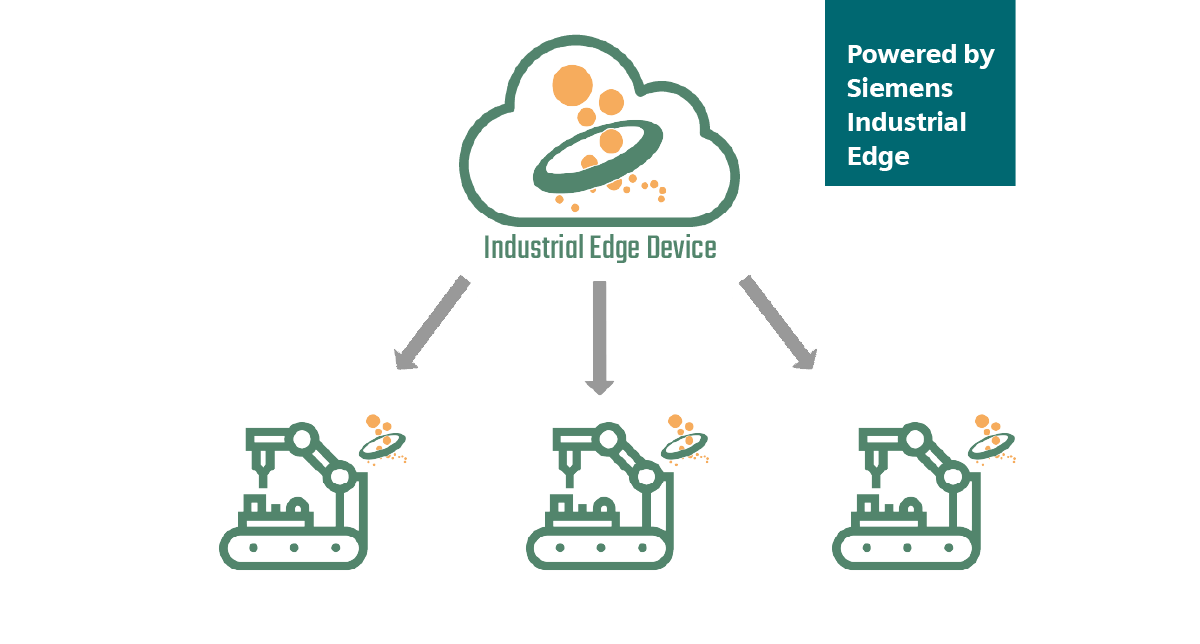
Open and flexible platform for the integration of IT applications
Open and flexible platform for the integration of IT applications
Siemens Industrial Edge (IE) is an open and flexibly integrable edge computing ecosystem with industrial edge devices (IED), a central industrial edge management (IEM) and industrial edge applications (apps).
IE can be easily and quickly integrated into the existing customer infrastructure. Connectivity to field devices can be created with the large number of connector applications, and the generated data is used for a wide range of applications at edge level. All apps and IEDs can be updated and scaled centrally and remotely throughout their lifecycle.
IE makes it possible to easily connect, manage and operate globally distributed edge installations – with your own apps or the wide range of apps available via the Industrial Edge Marketplace.
The use of Siemens Industrial Edge brings several advantages:
- Local data processing and cost-efficient productivity increases
- Convenient data storage and secure IT connectivity
- Use of technology and expertise from the open ecosystem
- Out-of-the-box IT mechanism for the automation level
- Physical as well as virtual runtime environment for apps
The Industrial Edge Ecosystem is designed for your implementation and use if you are an industrial manufacturer or machine builder. You can connect your industrial use case with the Industrial Edge platform in combination with applications, devices and solutions from the Industrial Edge Ecosystem.
Siemens Industrial Edge & OPC Router – Advantages
Siemens Industrial Edge & OPC Router – Advantages
The advantage for the OPC Router is that it can be installed and managed via the central management platform from Siemens Industrial Edge. This allows the OPC Router to be easily deployed and managed on the individual systems, resulting in more efficient use of resources and improved scalability. Centralized management also makes it easier to update and maintain OPC Router installations by allowing software changes to be made centrally and distributed to the various systems.
The OPC Router on Siemens Industrial Edge
The OPC Router on Siemens Industrial Edge allows for advanced connectivity options and data exchange to systems like SAP, building on a central management. Dominik and Max from Siemens teamed up with Mike and Patrick from inray to give a holistic introduction to Siemens Industrial Edge and the OPC Router by inray, alongside a demonstration of the setup via drag and drop.
You are currently viewing a placeholder content from YouTube. To access the actual content, click the button below. Please note that doing so will share data with third-party providers.
More InformationPreparation and requirements
To install the OPC Router with Siemens Industrial Edge, Siemens Industrial Edge Hub access as well as an instance of Industrial Edge Management and at least one device assigned to it are required.
To install the OPC Router via Siemens Industrial Edge, you must also purchase the demo version or a license from the Siemens Industrial Edge Marketplace. The OPC Router application should then be displayed under your application library in the Industrial Edge Hub.
Step-by-step instructions for installing the OPC Router on Siemens Industrial Edge
In the Industrial Edge Hub, navigate to the library (1) and select OPC Router (2).
Select the Siemens Industrial Edge management instances (1) on which you want to make the OPC Router application available. By pressing the Copy latest version to IEM(s) (2), the management instances are instructed to copy the OPC Router application from the Industrial Edge Hub, this process can take a few minutes (15-30 minutes).
Switch to your Siemens Industrial Edge Management instance. As soon as the import process into your Industrial Edge Management instance is complete, you can find the OPC Router (2) under the catalog (1) and select it to install it on a device connected to the instance.
Click on Install (1) to install the OPC Router on a device.
The OPC Router application for Siemens Industrial Edge has no alternative configurations, click Next (1).
Now select the device/devices on which the OPC Router is to be installed (1). Then click on Install Now (2) or one of the other installation options.
If the device fulfills the corresponding requirements, you can now initiate the installation by clicking on Install (1).
The current status of the installation process is displayed in the job list. When this has been completed, a notification also appears.
Attention: If the OPC Router is uninstalled from a device, all data stored there in volumes as well as the project configuration and licensing will be lost. If the OPC Router version is updated, however, the data is retained.
Now connect to the web interface of the device on which you have installed the OPC Router. You should now find the OPC Router (2) under the apps (1). Click on it to open the OPC Router Management. From here you can operate the OPC Router as usual and license it, for example.
Connection of the Industrial Edge Databus
The Industrial Edge Databus is the standard application developed by Siemens for exchanging data between different applications within the Industrial Edge ecosystem. The Industrial Edge Databus can be easily connected to the OPC Router as an MQTT plug-in instance, which enables mutual data exchange.
Initial configuration of the Industrial Edge Databus
Initial configuration of the Industrial Edge Databus
This chapter can be skipped if the Databus already has a topic and associated users with publish and subscribe authorizations to which the OPC Router can be connected.
Select the Databus (2) under the Data Connections menu item (1).
Select the device (1) on which the OPC Router is located and click Launch (2) to start the configurator for the Industrial Edge Databus.
Create a new user by clicking on the plus symbol (1).
Enter Topic name (1), Username (2) and Password (3). For demonstration purposes, opcrouter is used as the topic and username for the following examples. Select Publish and Subscribe (4) for the permission. Confirm your entries by clicking on Save (5).
Now apply your configuration by clicking on Deploy (1).
Confirm the device to which the configuration is to be applied by clicking on Deploy (1) and wait until the process is complete.
Connect OPC Router to Databus
Select the MQTT plug-in (2) in the OPC Router Management of the device under the menu item Plug-ins (1) and create a new instance of this plug-in (3).
Give the instance a name of your choice (1) and make sure that MQTT standard (2) is selected as the cloud profile. Then navigate to the Connection options tab (3).
Enter ie-databus (1) as the broker connection and switch off SSL (2). This should automatically set the correct port 1883 (3) – make sure that this is the case. Create a new client ID by clicking on Create new client ID (4) and enter the user name (5) and password (6). If the connection test (7) is successful, confirm the entries by clicking OK (8), otherwise check your entries for deviations from the settings selected above.
You can now use the MQTT transfer object to send data to topics to which the user has permissions and use the MQTT trigger to receive data on topics.
Further information
Find more exciting topics here:
Edge and edge computing are terms from the world of industry that refer to the processing and storage of data close to where it originates. Read everything you need to know in our article.
Docker is a popular open source tool that provides a portable and consistent runtime environment for software applications. Docker uses containers as isolated environments in user space that run at the operating system level and share the file system and system resources. Everything important about docker can you find in our article.
The OPC Router is software that networks your machines and systems with each other. It enables the connection of all existing systems and can modernize processes sustainably. Our video explains exactly how the OPC Router works, how it can be integrated into your system environment and what benefits it offers your company.